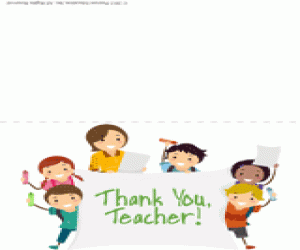by: Lindsay Hutton

Buy a Durable Case
Try the water-resistant LifeProof case for iPhones. Additionally, Otterbox Defender series will help protect your entire phone, screen and all, from shock, scratches, and dust.

Lock Your Screen
To set a passcode on an iPhone, go to:
Settings > Touch ID & Passcode. You will see an option to "Add a Fingerprint" for a touch ID, and options to add or change a four-digit numerical code that can also be used to unlock your screen.
To set a passcode on an Android, go to:
Settings > Lock Screen. You will have the option to choose either a code or pattern passcode. For the pattern option, you have to connect at least four dots for it to be approved.
To set a passcode on a Windows phone, go to:
Settings > Lock Screen > Password. Slide the Password bar to "on," and enter your password in the "New password" field. Reenter it in the "Confirm password" field, and click "done."

Set iPhone Parental Controls
To set parental controls on your iPhone, go to:
Settings > General > Restrictions. You'll find a list of all the apps and functions on your phone, so you can decide which you'd like to block.

Additional iPad and iPhone Controls
From your iPhone, go to:
Settings > General > Accessibility > Guided Access. Turn on Guided Access and set a passcode. Load the app you want your child to play and triple-click the home button. Press start, triple-click your home button again, and enter the passcode you created to exit Guided Access.

Set Android Parental Controls
From your Android device, go to:
Settings > Scroll down to and select Users. Tap "Add user or profile" to create either a normal User profile, or a Restricted profile. Tap on Restricted profile when setting up an account for your child. You'll see a list of apps installed on your device, with on/off toggles to the side. By default, the restricted profile is unable to access any apps installed on your phone. Go through the list and turn on the apps and browsers you are comfortable with your child accessing.
To set parental controls for purchasing apps on your Android phone, go to Google Play, and tap the Play store icon in the top left corner to open the menu. From there, go to:
Settings > Content Filtering (under User Controls). You can choose the maturity rating you'd like to set for your child, and add a passcode to prevent your child from changing it. Next, go to Settings > Require password for purchases, and click on "For all purchases." This will prevent your child from downloading any apps without your knowledge.
Android smartphones don't offer additional significant parental controls aside from purchasing apps, so third-party apps are your best bet to safeguard your phone. Kids Place — Parental Control is a good option — it protects your data, limits your kids to parent-approved apps, and gives you the option to block incoming calls and disable wireless signals. It will also prevent your kids from making phone calls, texting, or downloading new apps.

Set Windows Phones Parental Controls